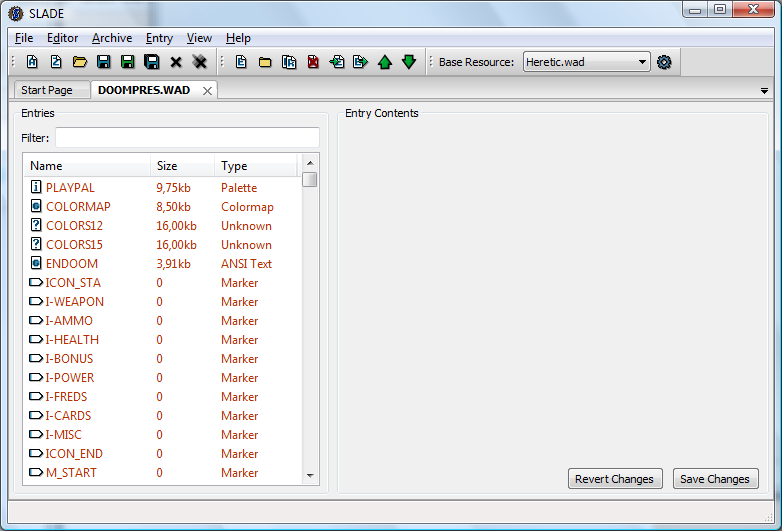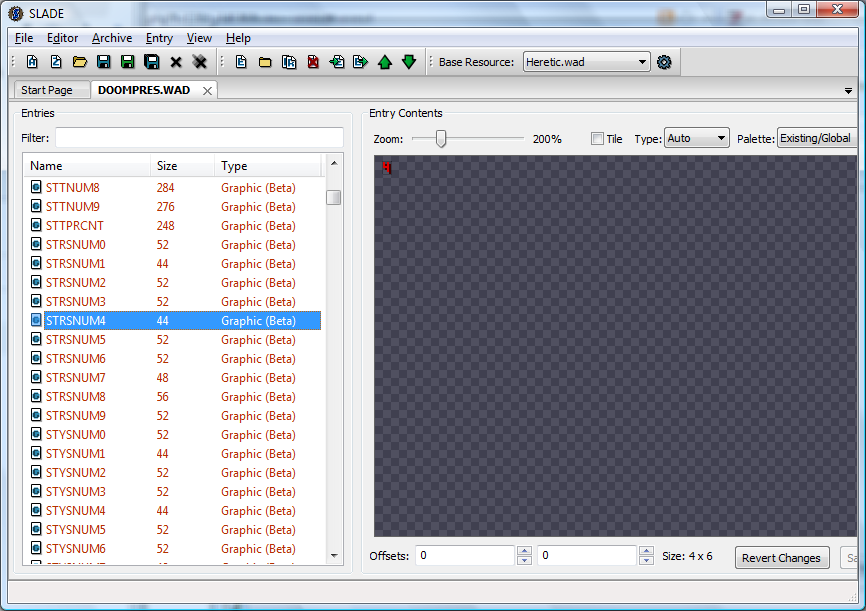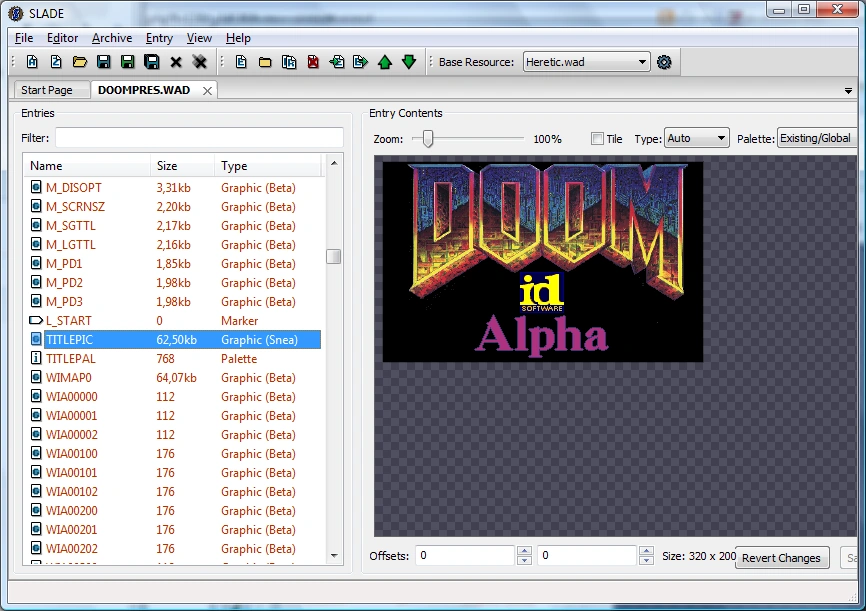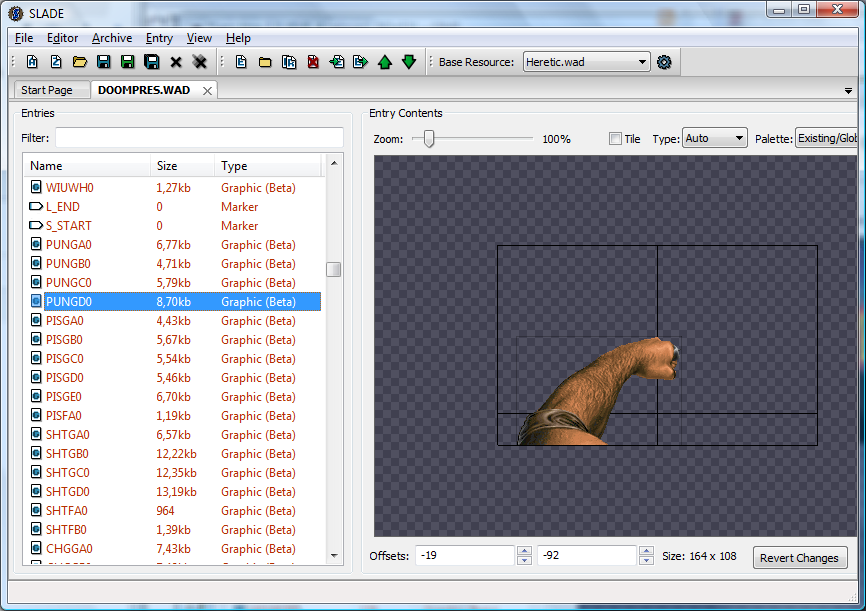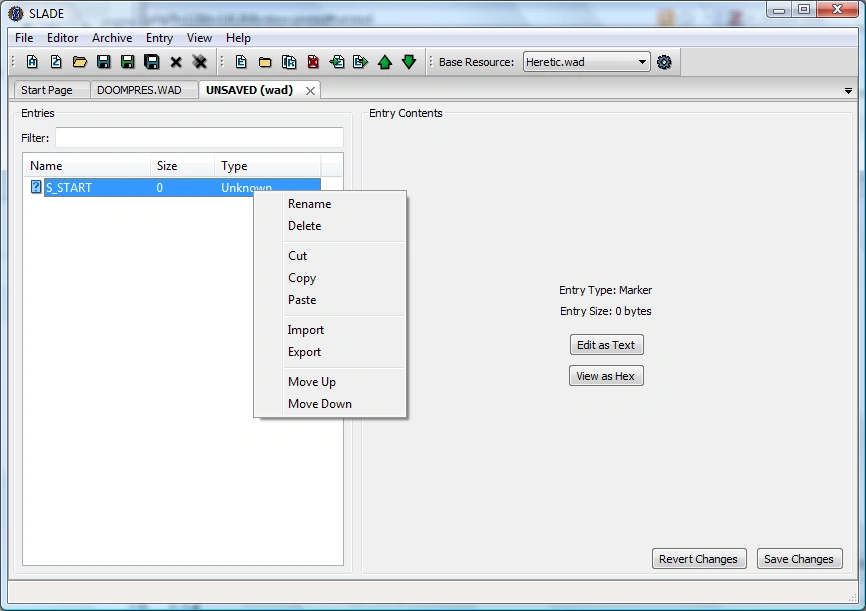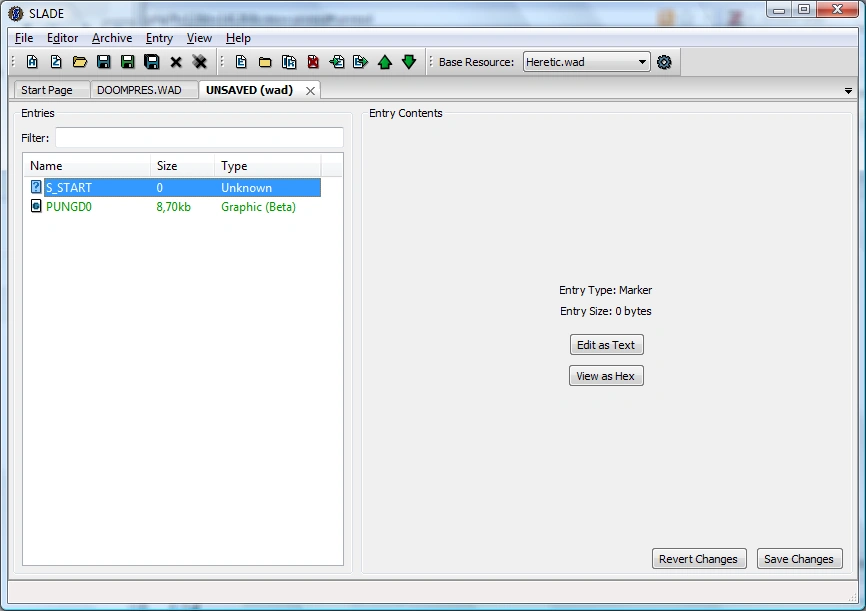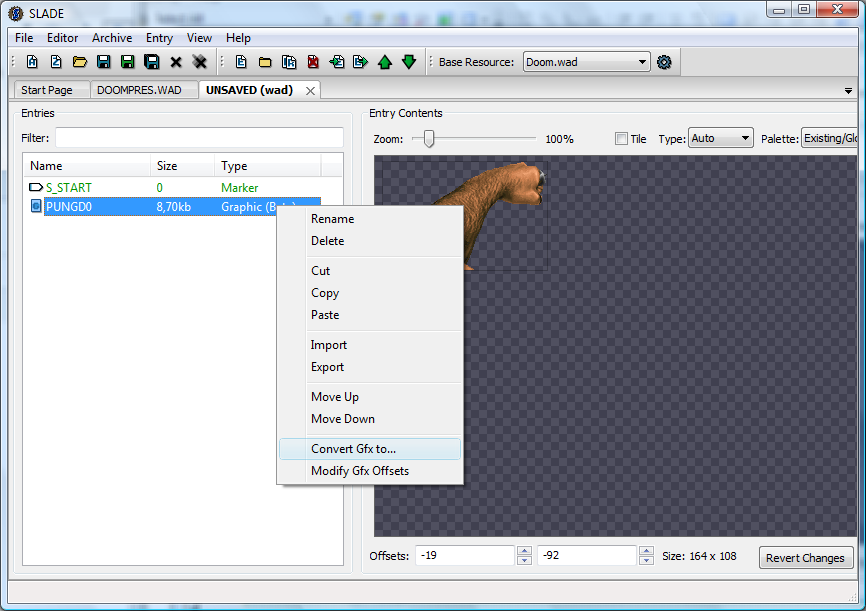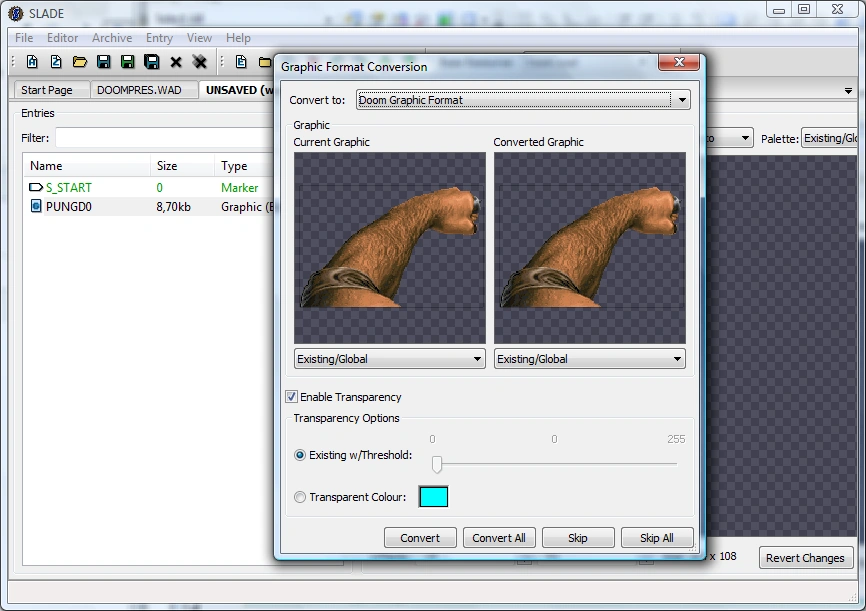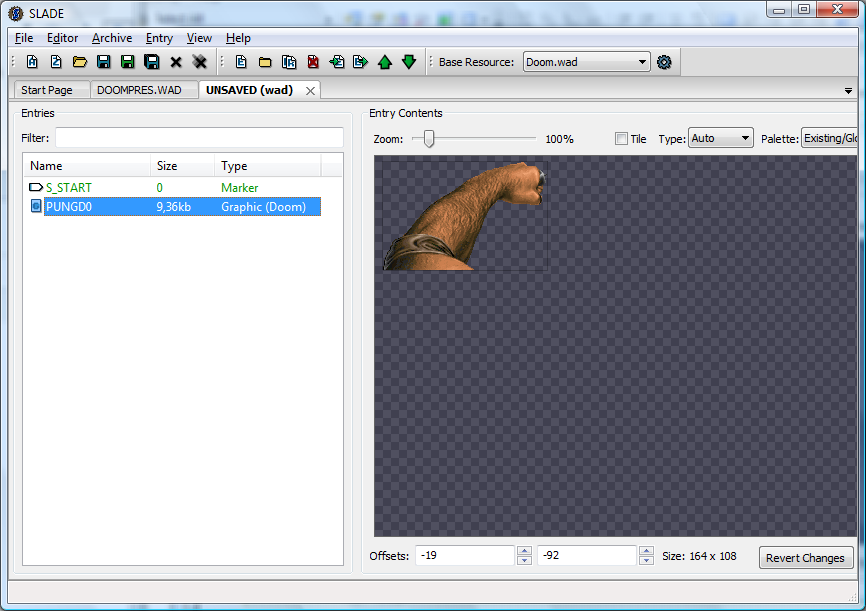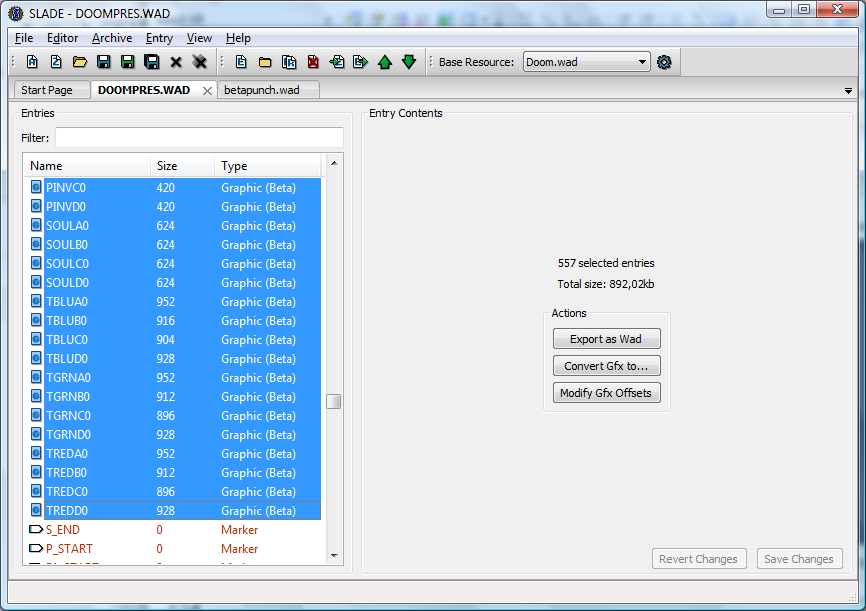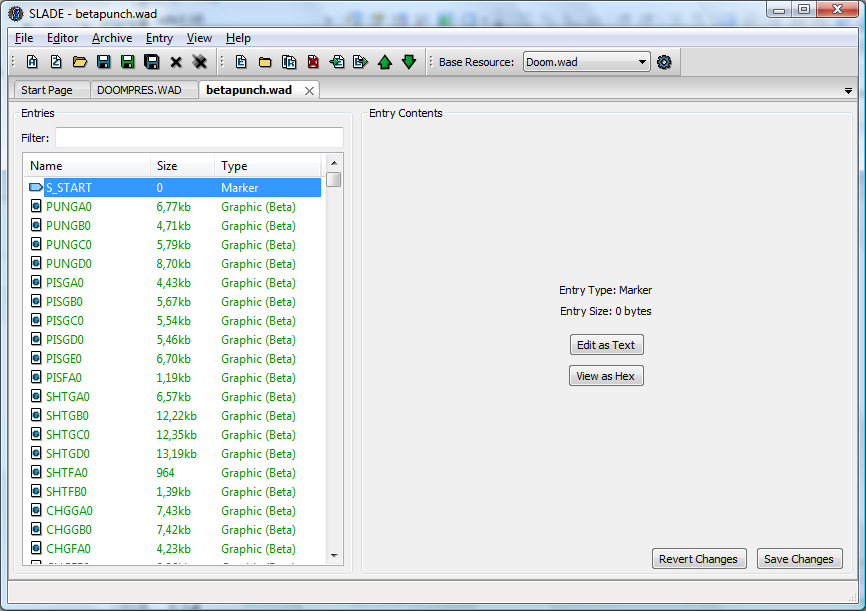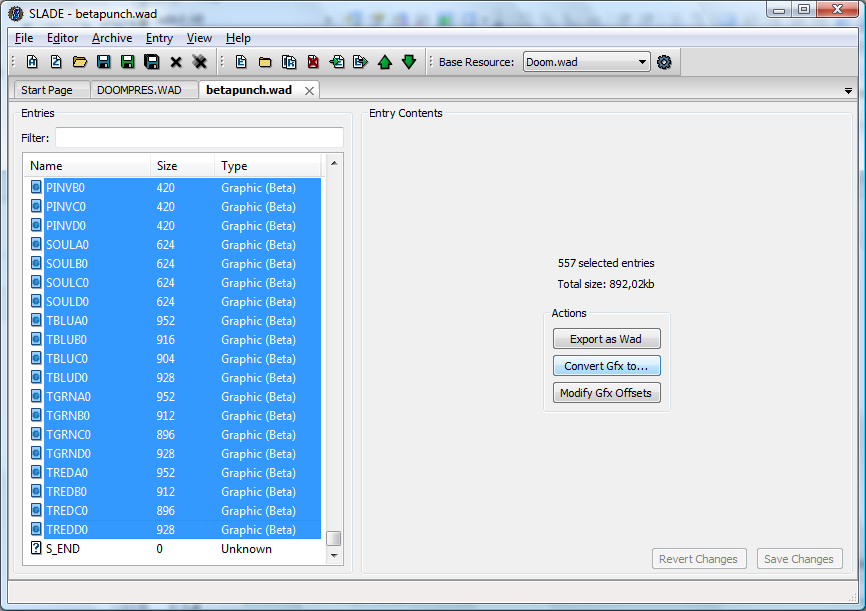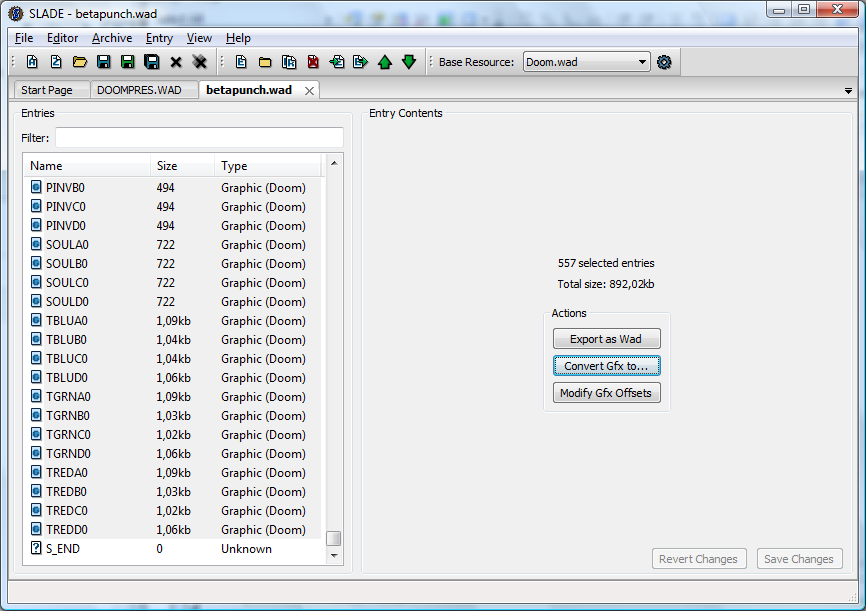This is a simple tutorial that will illustrate several features of SLADE3 and give a general feel for its interface.
In this tutorial, the object is to extract sprites from Alpha versions of Doom from their IWADs, and to convert them to a format that can be used by the final version of the game.
First, you need SLADE3 and an Alpha IWAD. We will look at the press release version, which you can obtain from here.
Now start up SLADE3:
Great! Next step, open up the press release IWAD:
Good going so far, it works. You can browse a bit through the various resources. If certain pictures are too small, you can use the zoom slider to increase its size. Here we are looking at STRSNUM4 with a 200% zoom.
Most graphics in the archive are in the "beta" format. Here you have the single exception, the TITLEPIC which is in the "snea" format. Note how SLADE3 automatically applies the correct palette (it does not use the normal PLAYPAL but TITLEPAL).
Well, that was fun, but let's get to work. First, let's say we're just interested in one sprite. This one is interesting: we've never seen Doomguy's arm like this in the final game.
But we have a little problem. All the entries are in red because this is an IWAD, so they are locked. No matter. We'll just create a new archive. Let's say a WAD. You can click on the "A" icon on the toolbar, or go by File -> New -> Wad Archive, or use the Ctrl-Shift-W shortcut. It doesn't matter, the result will be the same.
Welcome to UNSAVED.WAD, population 0. It's time to populate this a bit. We shouldn't forget the essentials of Doom modding: sprites will go in a sprite namespace through the use of S_START and S_END markers. Click the "E" icon on the toolbar, or go through Archive -> New -> Entry and you can create a new entry. Call it S_START.
Now that you've done that, go back to the DOOMPRES.WAD tab and right-click on the sprite, then select "Copy". Return to the UNSAVED tab and right-click on S_START, then select "Paste".
Astounding! The lump is now pasted just after S_START. Further, it's colored green! This color means that it's a new lump. It'll stay green until you save, to show you that it's new (and that therefore you'll lose it if you quit without saving).
But wait, what's happening, the colors are all weird? Well, see, this archive does not have its own PLAYPAL entry, so instead SLADE3 will use the one from the base resource, which is apparently set to Heretic.wad. Obviously that's not the base resource we want for this sprite. Let's change it. You can use the drop-down menu from the toolbar to choose another. If you want to add more IWADs to the list, you can use the cog icon that's next to the drop-down menu, or Editor -> Set Base Resource Archive.
After you've changed the base resource to something more appropriate, you may need to refresh the image by selecting another entry and then going back.
See? With the Doom IWAD as the base resource, a more appropriate PLAYPAL is used by default. There was nothing wrong with the graphics itself. Note that you also have a palette drop-down which you can use; here we'll keep it set to the default of "existing/global".
The graphic is still in the Beta format that the final version of Doom cannot read -- and neither can most ports, for that matter. Let's convert it! For this we will rely, once again, upon the magic of contained in the right mouse button. A contextual menu appeared, and what do we see in it? "Convert Gfx to..." This seems interesting.
And here we have the Graphic Conversion window which pops up. The default option is always set to "convert to Doom format", which is exactly what we want to do here so in this tutorial we will not need to change anything else. But it has interesting options, as you can see: you can change the palette with which the graphic is read, the palette with which it is written; you can remap a color to translucency; and you can convert into a variety of image formats.
For the moment, we'll just happily click on Convert without touching anything else.
Victory! The graphic is now in glorious "Graphic (Doom)" format, meaning you can use it. Let's create the S_END marker and save this file. You can use the blue floppy disk icon from the toolbar, or File -> Save, or Ctrl-S, as you prefer. What you'll see then is a standard file saving widget for your OS, nothing exciting. Note that you also have "Save As..." and "Save All" as options.
Tada! betapunch.wad is alive, alive! Mwahahahahaha! Victory! See how the entries became black, showing that they're safe and sound on the hard drive.
Okay, that was converting one graphic. But what if we want to convert a whole bunch of them? Will we have to go through these step for each one? No.
Just select all the entries you want to convert. You can go to the first, then hold the Shift key down and use PgDn and the down arrow (or, in the other direction, PgUp and the up arrow) to mass-select then by the ton. This is pretty standard GUI stuff, you should already know how to do that.
Once everything is selected, right-click on the selection and choose "Copy".
Now go back to the other tab, righ-click on S_START and select "Paste". A ton of stuff appears. From the top of the list, you can hit Ctrl-Shift-End to mass-select everything from the start to the end. Again, this is standard GUI controls, nothing out of the ordinary.
Because there are several graphic entries in the selection, you see some options appear in the display panel. Among these is "Convert Gfx to...", which you can use if you want to give your right mouse button some vacations.
Regardless of whether you used the context menu or the selection panel, the result is the same, the Graphic Format Conversion appears once more in all its glorious majesty. Again, we will not need to mess with the options for the moment. Just hit "Convert All" and be done with it.
Victory. All the entries have been converted to the Doom format. You can save again.